Instiki
Edit Web
Table of Contents (Skip the Table of contents)
Instiki
- Home
- Forum
- Help
- Features
- News
- Users
- TODO
- Known Bugs
- Acknowledgements
- Sandbox
At the bottom of the HomePage of each Instiki Web is an Edit This Web link to the configuration page. Following this link gets you to a page where you can configure various options for that Web, or to create a new one.
You’ll need to enter the Instiki system password (which you chose when you initially set up Instiki) for any of these changes to take effect.

- Here’s where you can configure the name of the Web, and the path component of the URL under which it will appear. A name “My Wonderful Wiki” will generate URLs of the form
/mywonderfulwiki/show/Homepage.

-
Markup
Here’s where you can choose the flavour of markup for the Web. Currently, only
Markdown,Markdown with itex2MMLandMarkdown with BlahTeX/PNGare supported. Don’t bother trying the others. -
Color
You can change the colour scheme of the Web. For more advanced tweaking of the appearance, you can customize the CSS below.

-
Safe mode
-
Strip HTML tags and stylesheet options from the content of all pages.
Probably unnecessary, since we have a very good HTML sanitizer in operation.
-
-
Brackets only
-
require all wiki words to be entered as [[wiki word]]. CamelCased “WikiWord” links won’t be created.
I prefer to check this option. See the Syntax page for more details.
-
-
Count pages
-
produces a count of pages and of the number of words/page.
For those obsessed with statistics.
-
-
Allow uploads of no more than XXX kbytes
Here’s where you can limit the size of File Uploads, or disable them entirely.

- Here’s where you can add CSS styling rules to customize the appearance of this Web.

- Visitors are required to enter this password in order to access this Web. Setting the password to blank will remove the password protection.
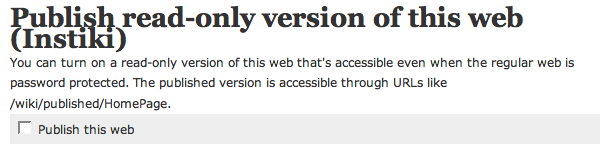
- You can turn on a read-only version of a password-protected Web, allowing visitors to read, but not edit its pages. This published version is accessible through URLs like
/mywonderfulwiki/published/HomePageor/mywonderfulwiki/s5/My+Slide+Show(for S5 Slideshows).

- Below this is where you enter the Instiki system password and submit the form to make the changes above.
- Alternatively, you can click on “create a new web,” which takes you to an interface to create a new Instiki Web, under the same installation.
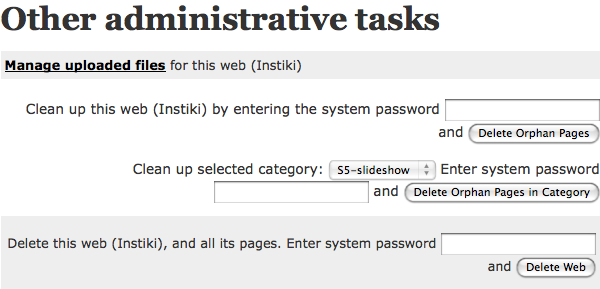
Finally, at the bottom of the page:
- You can manage (list and/or delete) files which have been uploaded to this web.
- You can delete “orphaned pages” (pages with no WikiLinks to them).
- If you have Categories defined on your web, you can delete the “orphaned pages” in a particular category.
- Or you can delete the entire web, along with all its pages and uploaded files. (Caution!)